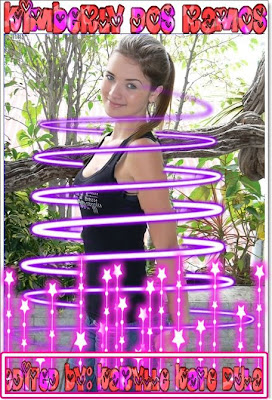Sunday, May 6, 2012
Saturday, May 5, 2012
Easy Photoshop Cs5 Tutorials =)
Tutorial: How to make logo in Photoshop
1.Click File-New
2.Change width and length to 500.Then change the background content into TRANSPARENT.
3.Right click on the rectangle tool then click ellipse tool.
6.If you want to move the circle,right click then click "Free transform path"
7.After you are done editing it's size. Just click on the check above.
8.Click the text tool.
9.After you type each word,make 10 spaces between it text for some reason.
10.Move your mouse in the line of the circle, if you see the slanted line that's the time
for you to write the word you want.
11.Click on the check button above if your done.
12.Click File-Open. Select a Png/Transparent image.
13.Drag the png image in the center of the logo.
18.Want to put designs on the text? Follow the following steps:
1.Click File-New
2.Change width and length to 500.Then change the background content into TRANSPARENT.
3.Right click on the rectangle tool then click ellipse tool.
 |
| 4.Right click on the rectangle tool then click on the ellipse tool. |
 |
| 5.Make a circle just like this.Not to big.Not to small. |
7.After you are done editing it's size. Just click on the check above.
8.Click the text tool.
9.After you type each word,make 10 spaces between it text for some reason.
10.Move your mouse in the line of the circle, if you see the slanted line that's the time
for you to write the word you want.
11.Click on the check button above if your done.
12.Click File-Open. Select a Png/Transparent image.
13.Drag the png image in the center of the logo.
 | ||||||
14.Click the show transform controls above for you to be able to resize it.And be sure to select the layer 1.
15.Click the check if your done resizing it.
|
16.Right click on the layer 1. Then click duplicate layer.do it 3 times.
17.Seperate the png images from each other. Place it on the spaces that you left earlier by resizing it.
 |
| Finished. =) C/o of the photo. |
(Right click on the text you made.Then click blending options)
(Click on the drop shadow,set the opacity to 100,distance into 7,size into 7.)
(Click on bevel and emboss.Then set the size to 7.)
(Finally,click stroke.Click on Gradient.Click then choose any designs you want)
Click Ok.When your done choosing.
Then finally save the file. Click Save As.Click on the file format then click PNG.Then click save.
Then a text will appear, Click None. Then Ok.
If you want to upload it on fb to save it a PNG file after it,just go to Tinypic.Com. Then upload the logo
there.
 |
| Copy the link,then paste it on your photo description in fb. |
It's done! :) For more tutorials and request just click this link: Click here =)
Thursday, May 3, 2012
Subscribe to:
Posts (Atom)
.png)
.png)
.png)
.png)
.png)
.png)
.png)
.png)
.png)
.png)

.png)
.png)